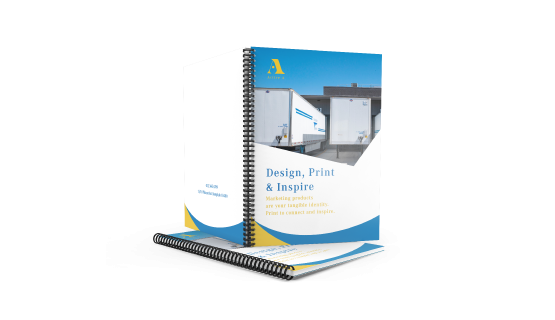Print Offset Wire-o Books
Starting from S$522.42
- Information
- Artwork Preparation
- Templates
- FAQ
Benefits of Offset Wire-o Books
Present Your Company with High-Quality Booklets
Tell Your Business Story In One Place
Create Reports, Handbooks and More
Booklets are a multi-purpose tangible marketing tool that is a perfect advertising solution for businesses to have in one piece. With the ability to carry a lot of content, businesses use this as a medium to showcase their products or service in as much detail as necessary. Booklets are also the most effective tool to illustrate the goals of a business using images that instantly grab a reader's attention.
We offer a wide range of customisation based on the needs of your business. Choose from a variety of formats, binding and paper types that can be printed on either side. You can also add a finishing touch to your pages with either gloss or matte lamination. Offset booklets can be printed from 100 up to 10,000 pieces. Place your orders today to enjoy free and fast delivery at your doorsteps.
Please follow our artwork preparation guidelines to ensure that your artwork file is set up correctly.
-
1. Use CMYK colour mode
Except for silkscreen and pad printing, files should be prepared in CMYK colour mode. Keep in mind that if the setup is wrong, colours on the finished product may differ from the file you sent. Here is how to set your artwork to CMYK colour mode in Adobe Illustrator.
-
2. Use an image resolution of at least 300 DPI
To avoid blurriness, use only images and graphics that have a resolution of 300 DPI or more at actual size. Before sending your files, make sure to embed your images into the file. Read more about how to check the resolution of your assets.
-
3. Use the right values for grey elements
When setting up grey elements, set the black color (K) to a percentage between 0 and 100, and keep all other colors (C, M, and Y) equal to 0%.
-
4. Use the right values for black elements
When setting up black text, thin lines and small elements, use pure black, (i.e. C = 0, M = 0, Y = 0, K = 100). Text, thin lines, and small elements in pure black color should be set to overprint to avoid white gaps around the text. It will give a solid edge to those elements.
-
5. Use maximum 2 colours for lines that are finer than 2 pt
If lines are 2 pt thick or less, use only 1 or 2 colours. 4 colours may be used for thicker lines.
-
6. Convert all fonts to outlines, or embed them in your file
To avoid issues with fonts when submitting your file(s), make sure to convert fonts to outlines, or to embed all fonts when saving to PDF.
-
7. Save and upload your artwork files as PDF/X-1a
The best format for submitting print-ready files is PDF, under the PDF/X-1a standard. Where possible, submit your files in PDF format. See why PDF/X-1a is the right format for printing.
-
8. Check for overprint
Make sure that no elements are set on overprint, unless you need them to be.
Our free templates provide you with all the information you need to correctly prepare your artwork files for printing. Simply download the template that matches your desired product configuration.
If you have any questions about the product and ordering process, please have a look at our Frequently Asked Questions (FAQ) Click here!. If can't find your question in our FAQ section, you can reach our friendly customer support on +65 3159 3042.
-
1. What is the difference between this product and digital booklets?
As the name implies our n are offset printed, which offers a consistent and high image quality. However offset printing involves plates and set up costs, which makes this printing method only cost effective for large print runs. Whether offset or digital printing is more cost-effective depends on the exact product configuration. Typically offset printing becomes more advantageous at around 300 booklets.
-
2. What is the fastest delivery for n?
The fastest delivery time for n is d. Please note that you have to submit your order before 12:00 PM. Late payment or upload of your artwork might further delay your order. If you select Digital Proof Print during the checkout process, the production will only begin after your approval.
-
3. Which production techniques are used?
Our n are offset printed to guarantee the best printing quality.
-
4. How will my product be delivered?
All of our products are delivered in a securely packed cardboard box.
-
5. I can't find what I'm looking for. Can I request a quote?
If you can't find what you need, please call our customer service team at the above-mentioned number to help you place an order. You can also request a quote from our customer service team for special product configurations that are not available on our website.
-
6. How can I upload my files?
You can either upload a single file which contains all pages, or upload separate files each containing one page. Your file(s) can be uploaded either before you checkout and pay, or after. Please note that uploading files late might result in a moved expected delivery date.
-
7. Which formats can I upload?
For n, please upload your files using the PDF format.
ggp in apac
contact us
- Gogoprint (Singapore) Pte. Ltd.
2 Venture Dr,
#19-18 Vision Exchange
Singapore 608526
Email: [email protected]
Phone: +65 3159 3042
WA: 6531593042
Mon - Fri, 9:00AM to 6:00PM Sat, 10:30AM to 3:00PM)
- Gogoprint (Singapore) Pte. Ltd.
2 Venture Dr,
#19-18 Vision Exchange
Singapore 608526
E-mail:2 Venture Dr,
#19-18 Vision Exchange
Singapore 608526
Phone: +65 3159 3042
WA: 6531593042
Mon - Fri, 9:00AM to 6:00PM Sat, 10:30AM to 3:00PM)




© 2015-2024 All Rights Reserved by Gogoprint, Inc.