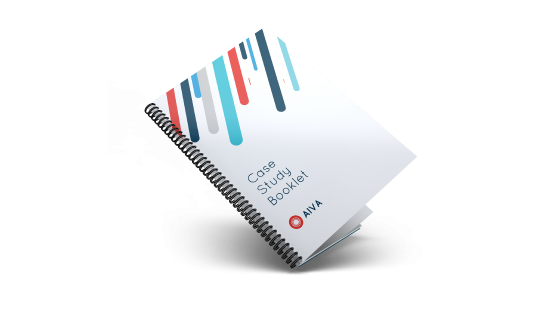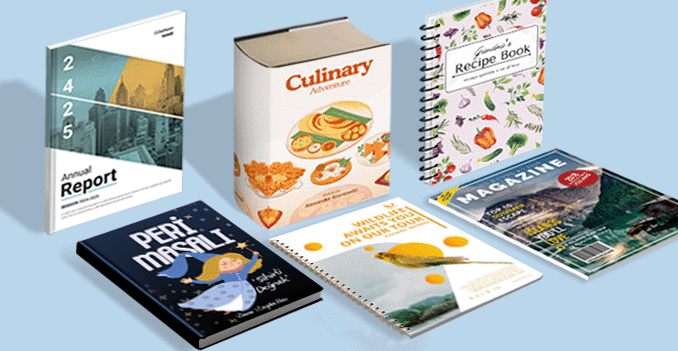 Transform your content into a polished, professional publication with our Digital Wire-o Books. This binding method combines the flexibility of digital printing with the durability of Wire-o binding, ensuring your booklets are both high-quality and long-lasting. Perfect for presentations, reports, and small to medium-sized runs, our Digital Wire-o Books provide a sleek, modern finish, allowing pages to lay flat for easy reading and handling. Available in a range of sizes and formats, this solution offers quick turnaround times without compromising on quality, making it the ideal choice for businesses and creatives alike
Transform your content into a polished, professional publication with our Digital Wire-o Books. This binding method combines the flexibility of digital printing with the durability of Wire-o binding, ensuring your booklets are both high-quality and long-lasting. Perfect for presentations, reports, and small to medium-sized runs, our Digital Wire-o Books provide a sleek, modern finish, allowing pages to lay flat for easy reading and handling. Available in a range of sizes and formats, this solution offers quick turnaround times without compromising on quality, making it the ideal choice for businesses and creatives alikeElevate your content with our Digital Wire-o Books.
How to choose the perfect fit?
If you have a design, verify its dimensions using Adobe Acrobat’s 'Check Document Property' function; learn morehereDon’t have a design yet? Use our templates specifically tailored for the available sizes.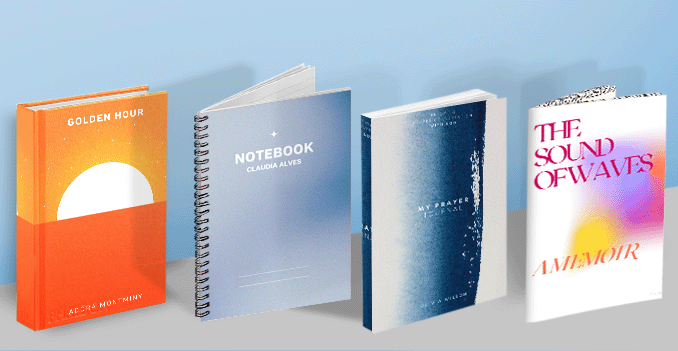 Custom Digital Wire-o bookbinding: Choose black or white?
Custom Digital Wire-o bookbinding: Choose black or white?Your booklet will have a professional appearance with the sleek black or white wire-o binding.
We offer high-quality bookbinding services with Wire-O binding, available in both black and white colors. This binding option ensures a durable, professional finish, allowing your booklet to open flat and stay securely in place. Whether you choose black or white wire, our Wire-O binding provides a sleek, modern look while offering the practicality needed for easy handling and long-lasting use.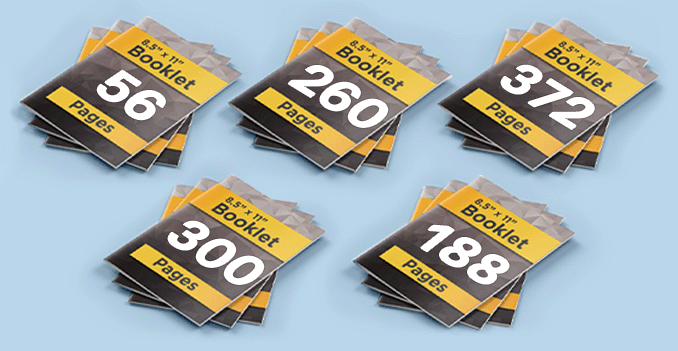 Endless page customization for your ideal booklet.
Endless page customization for your ideal booklet.Choose your perfect page count.
We offer a wide range of page options for your booklet, with choices from 24 pages to 200 pages, allowing you to customize the length and layout to perfectly suit your needs. Whether you're creating a small informational booklet or a comprehensive multi-page publication, we provide flexible solutions to ensure your booklet is visually appealing and effectively communicates your message. Our team will collaborate with you to design the ideal structure, ensuring every page serves its purpose.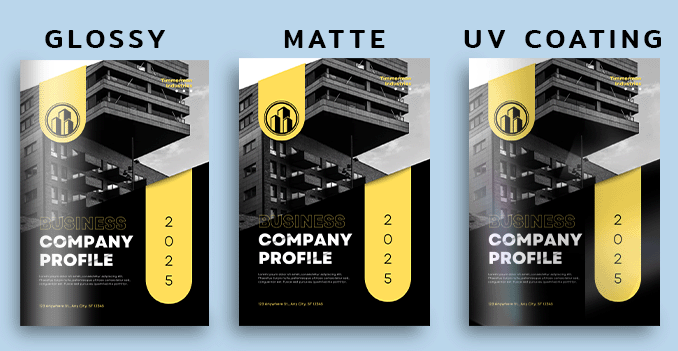 Discover a variety of paper materials, each designed to meet your unique needs and preferences.
Discover a variety of paper materials, each designed to meet your unique needs and preferences.Which material should I choose?
We offer a variety of high-quality paper options for your booklet, including Simili paper, Art paper, and Art card. Simili paper provides a smooth, economical option with a professional finish, perfect for a wide range of uses. Art paper offers a slightly textured surface, ideal for vibrant color printing and a premium feel. For a more luxurious and durable option, Art card provides a heavier weight with a smooth, glossy finish, ensuring your booklet makes a lasting impression. Whatever your needs, we have the perfect paper to suit your booklets.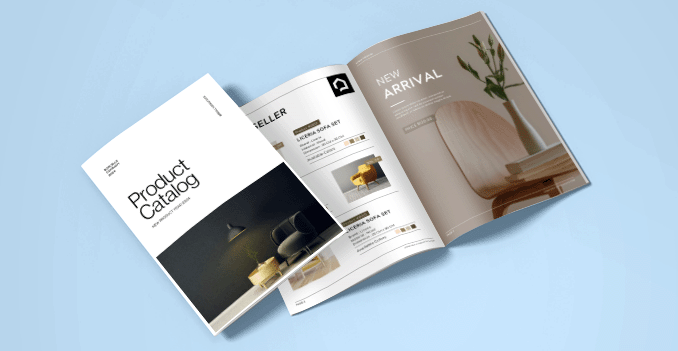 We offer single sided and double sided printing.
We offer single sided and double sided printing.Single sided or double sided printing?
We offer both single sided and double sided printing options for your booklet, allowing you to choose the format that best suits your content and budget. Single sided printing provides a straightforward, cost-effective solution, while double sided printing maximizes your booklet’s space, offering more content per page and a professional, polished look. Additionally, we provide full color and black color printing options, giving you the flexibility to select the best choice for your project’s design and needs.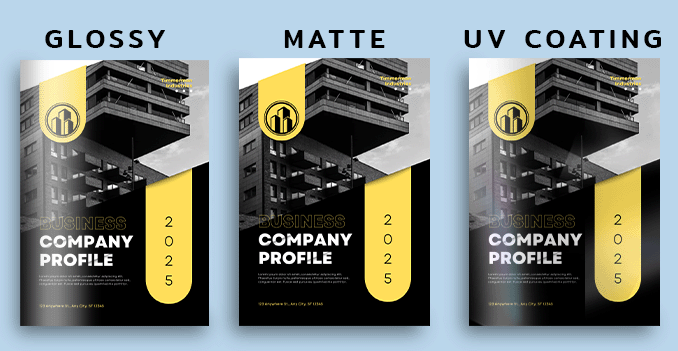 Experince our range of lamination options, designed to add a touch of refinement to your prints.
Experince our range of lamination options, designed to add a touch of refinement to your prints.Wondering how to choose the perfect finishing for your booklets?
We offer both matte and glossy lamination options for your booklet, providing added durability and a polished finish. Matte lamination gives your booklet a soft, elegant look with a smooth, non-reflective surface, while glossy lamination enhances color vibrancy with a shiny, high-impact finish. Both options protect your booklet from wear and tear, ensuring it maintains a professional appearance over time.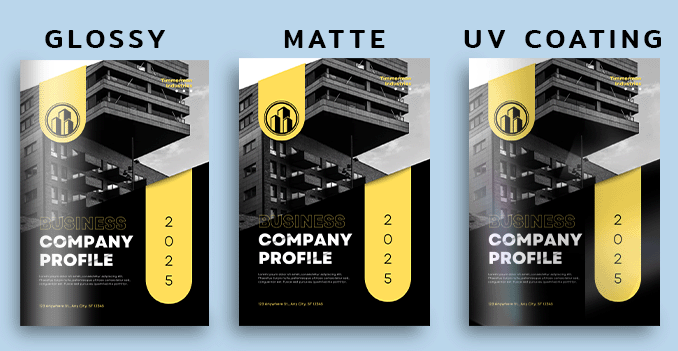 Discover a variety of paper materials, each designed to meet your unique needs and preferences.
Discover a variety of paper materials, each designed to meet your unique needs and preferences.Which material should you choose?
We offer a variety of high-quality paper options for your booklet, including Simili paper, Art paper, and Art card. Simili paper provides a smooth, economical option with a professional finish, perfect for a wide range of uses. Art paper offers a slightly textured surface, ideal for vibrant color printing and a premium feel. For a more luxurious and durable option, Art card provides a heavier weight with a smooth, glossy finish, ensuring your booklet makes a lasting impression. Whatever your needs, we have the perfect paper to suit your booklets.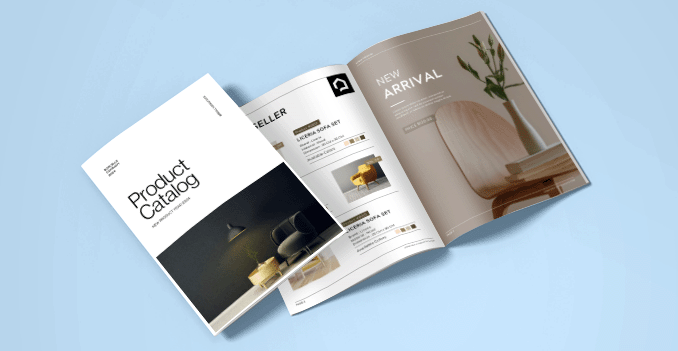 We only offer double sided printing.
We only offer double sided printing.Why do we offer front and back?
We are offering double sided printing for your booklet, available in both full color and black and white options. This allows you to make the most of your booklet’s pages, providing more content while maintaining a high-quality and professional presentation. Whether you choose vibrant color or classic black and white, our two sided printing ensures your booklet meets your exact specifications.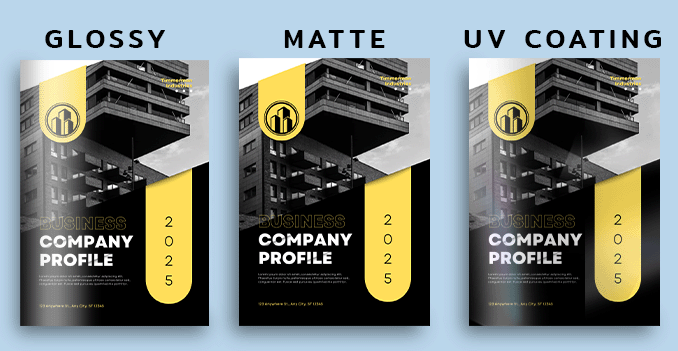 Experince our range of lamination options, designed to add a touch of refinement to your prints.
Experince our range of lamination options, designed to add a touch of refinement to your prints.Wondering how to choose the perfect finishing for your booklets?
We offer both matte and glossy lamination options for your booklet, providing added durability and a polished finish. Matte lamination gives your booklet a soft, elegant look with a smooth, non-reflective surface, while glossy lamination enhances color vibrancy with a shiny, high-impact finish. Both options protect your booklet from wear and tear, ensuring it maintains a professional appearance over time.Choose a Quantity & Delivery Date