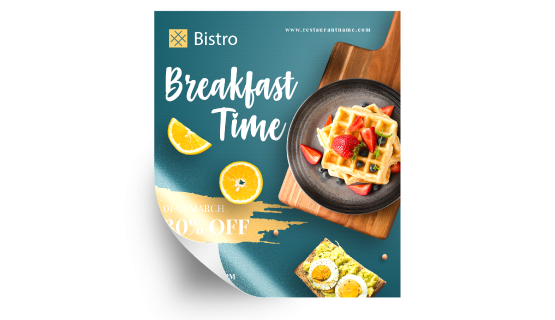Wall stickers are decorative adhesive decals designed to be applied to walls, allowing for easy and customizable home or office decoration without damaging the surface. Choose from our standard sizes, each offering its own canvas for creativity.
Wall stickers are decorative adhesive decals designed to be applied to walls, allowing for easy and customizable home or office decoration without damaging the surface. Choose from our standard sizes, each offering its own canvas for creativity.How to choose the perfect fit?
If you have an artwork, check the size using Adobe Acrobat's 'Check Document Property' feature; find more info here If you do not have an Artwork file ready, feel free to use any one of the templates provided for the standard sizes. We offer only single sided printing for this product.
We offer only single sided printing for this product.Why do we offer only one?
Because for stickers, we can only print on the non adhesive side of the material. Explore our Gloss White PVC Sticker Material, uniquely tailored to cater to your specific needs and preferences.
Explore our Gloss White PVC Sticker Material, uniquely tailored to cater to your specific needs and preferences.Why is this material best suited for this kind of stickers?
Discover our Gloss White PVC Sticker Material, offering a pristine and polished finish that adds a touch of elegance to your designs. Perfect for various applications, this material ensures durability and enhances visual appeal, making your creations stand out effortlessly. Elevate your projects and leave a lasting impression today.Choose a Quantity & Delivery Date