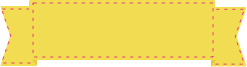Need help? Call us at +65 3159 3042
Most Popular
Name Cards
Flyers & Leaflets
Stickers
Booklets
Stationery, Cards and Invites
Marketing & Print Advertising
Promo & Giveaways
Signages
Displays & Banners
Design Service
Having trouble with your artwork?
Look no further, our design service
team are here to help!
Displays & Banners
Whether you're preparing for an
exhibition, conference,
trade fair, or other -
you've come to the right place.
Prices starting from $ 13.33
How to reach us
![]() +65 3159 3042
+65 3159 3042
Print Reflective Vinyl Lettering Stickers
Starting from S$24.40
- Information
- Artwork Preparation
- Templates
- FAQ
Benefits of Stickers
Create a Buzz Around Your Brand
Increase Your Brand’s Visibility
Generate Brand Recognition
Reflective Vinyl Lettering Stickers are a creative way to get your message or branding across to the right audiences. Affordable, durable, and eye-catching, they are a great addition to your product packaging or to use in an offline marketing campaign. They are an effective tool to advertise your products and services or as a label on your product.
Gogoprint offers a range of sticker printing options that are highly customisable to the needs of your business. Choose from a variety of formats, material types and shapes to make your stickers more impactful and memorable. Place your order today for free and fast delivery.
Please follow our artwork preparation guidelines to ensure that your artwork file is set up correctly.
-
1. Add 3 mm of bleed
During the production of paper products, slight cutting imperfections are to be expected - cutting can be off by a couple of millimeters from the cutting line. To allow leeway for such imperfections, you should add 3 mm of bleed on all edges of your artwork. Make sure all colors, background pictures, and elements extend to the edge of the bleed area, to avoid the appearance of white borders on certain edges after cutting. Learn more how to set up the bleed here.
-
2. Keep your content within a 3 mm safety margin
To ensure that no important elements (text, graphics, images) get cut off from your paper product, make sure to keep such elements at least 3 mm away from the edge of your finished product dimensions. Click here to know how to set up 3 mm safety margin.
-
3. Fit your artwork to the printable area
Ensure that the artwork files that you upload are compatible with the printable area of the product that you wish to order. You can find details about printable area inside the product configurator by clicking on the images.
-
4. Use CMYK colour mode
Except for silkscreen and pad printing, files should be prepared in CMYK colour mode. Keep in mind that if the setup is wrong, colours on the finished product may differ from the file you sent. Here is how to set your artwork to CMYK colour mode in Adobe Illustrator.
-
5. Use an image resolution of at least 300 DPI
To avoid blurriness, use only images and graphics that have a resolution of 300 DPI or more at actual size. Before sending your files, make sure to embed your images into the file. Read more about how to check the resolution of your assets.
-
6. Use the right values for grey elements
When setting up grey elements, set the black color (K) to a percentage between 0 and 100, and keep all other colors (C, M, and Y) equal to 0%.
-
7. Use the right values for black elements
When setting up black text, thin lines and small elements, use pure black, (i.e. C = 0, M = 0, Y = 0, K = 100). Text, thin lines, and small elements in pure black color should be set to overprint to avoid white gaps around the text. It will give a solid edge to those elements.
-
8. Use maximum 2 colours for lines that are finer than 2 pt
If lines are 2 pt thick or less, use only 1 or 2 colours. 4 colours may be used for thicker lines.
-
9. Convert all fonts to outlines, or embed them in your file
To avoid issues with fonts when submitting your file(s), make sure to convert fonts to outlines, or to embed all fonts when saving to PDF.
-
10. Save and upload your artwork files as PDF/X-1a
The best format for submitting print-ready files is PDF, under the PDF/X-1a standard. Where possible, submit your files in PDF format. See why PDF/X-1a is the right format for printing.
-
11. Check for overprint
Make sure that no elements are set on overprint, unless you need them to be.
-
12. Include a die-cut layer
For products that include die-cutting, include a die cut layer in the artwork file.
Our free templates provide you with all the information you need to correctly prepare your artwork files for printing. Simply download the template that matches your desired product configuration.
If you have any questions about the product and ordering process, please have a look at our Frequently Asked Questions (FAQ) Click here!. If can't find your question in our FAQ section, you can reach our friendly customer support on +65 3159 3042.
-
1. How long will my n last?
It is difficult to generalize how long your n will last as it depends on the material and its usage.
-
2. What is the fastest delivery for n?
The fastest delivery time for n is d. Please note that you have to submit your order before 11:00 AM (AEST). Late payment or upload of your artwork might further delay your order. If you select Online Proof or Digital Proof Print during the checkout process, the production will only begin after your approval.
-
3. How will my product be delivered?
All of our products are delivered in a securely packed cardboard box.
-
4. I can't find what I'm looking for. Can I request a quote?
If you can't find what you need, please call our customer service team at the above-mentioned number to help you place an order. You can also request a quote from our customer service team for special product configurations that are not available on our website.
-
5. Which materials can I choose?
We offer four different types of material for n: 1) Simili stickers, a paper material that is tearable and only suitable for indoor use. 2) Mirrorcoat stickers, also a paper material but with a mirror-like gloss on the surface. Not entirely waterproof and only suitable for indoor use. 3) Synthetic matte white stickers, a plastic-like material that is non-tearable and waterproof. Suitable for indoor and outdoor use. 4) Synthetic transparent stickers, also a plastic-like material, but with the added benefit of being transparent.
-
6. Which refinements can I choose?
We do not offer additional refinements on our n. If you wish to you use your n outdoor, please select our synthetic matte white or synthetic transparent n.
-
7. How can I upload my files?
Your file can be uploaded either before you checkout and pay, or after. Please note that uploading files late might result in a moved expected delivery date.
-
8. Which formats can I upload?
The best format for submitting print-ready files is PDF, under the PDF/X-1a standard. Learn how to save your artwork using PDF/X-1a standard in Adobe Illustrator. However you can also upload your file in JPEG, PNG, PSD, EPS, TIFF or AI format for an additional fee of SGD 10.00. Our graphic designers will then convert your file into a print-ready PDF file.
Subscribe to our newsletter!
Thanks for signing up! You are now subscribed to our newsletter
This email address has already been registered and subscribed
ggp in apec
contact us
- Gogoprint (Singapore) Pte. Ltd.
2 Venture Dr,
#19-18 Vision Exchange
Singapore 608526
Email: [email protected]
Phone: +65 3159 3042
WA: 6531593042
Mon - Fri, 9:00AM to 6:00PM Sat, 10:30AM to 3:00PM)
- Gogoprint (Singapore) Pte. Ltd.
2 Venture Dr,
#19-18 Vision Exchange
Singapore 608526
E-mail:2 Venture Dr,
#19-18 Vision Exchange
Singapore 608526
Phone: +65 3159 3042
WA: 6531593042
Mon - Fri, 9:00AM to 6:00PM Sat, 10:30AM to 3:00PM)
SECURED SERVER
256-bit encrypted
SAFE BROWSING
Verified by Google