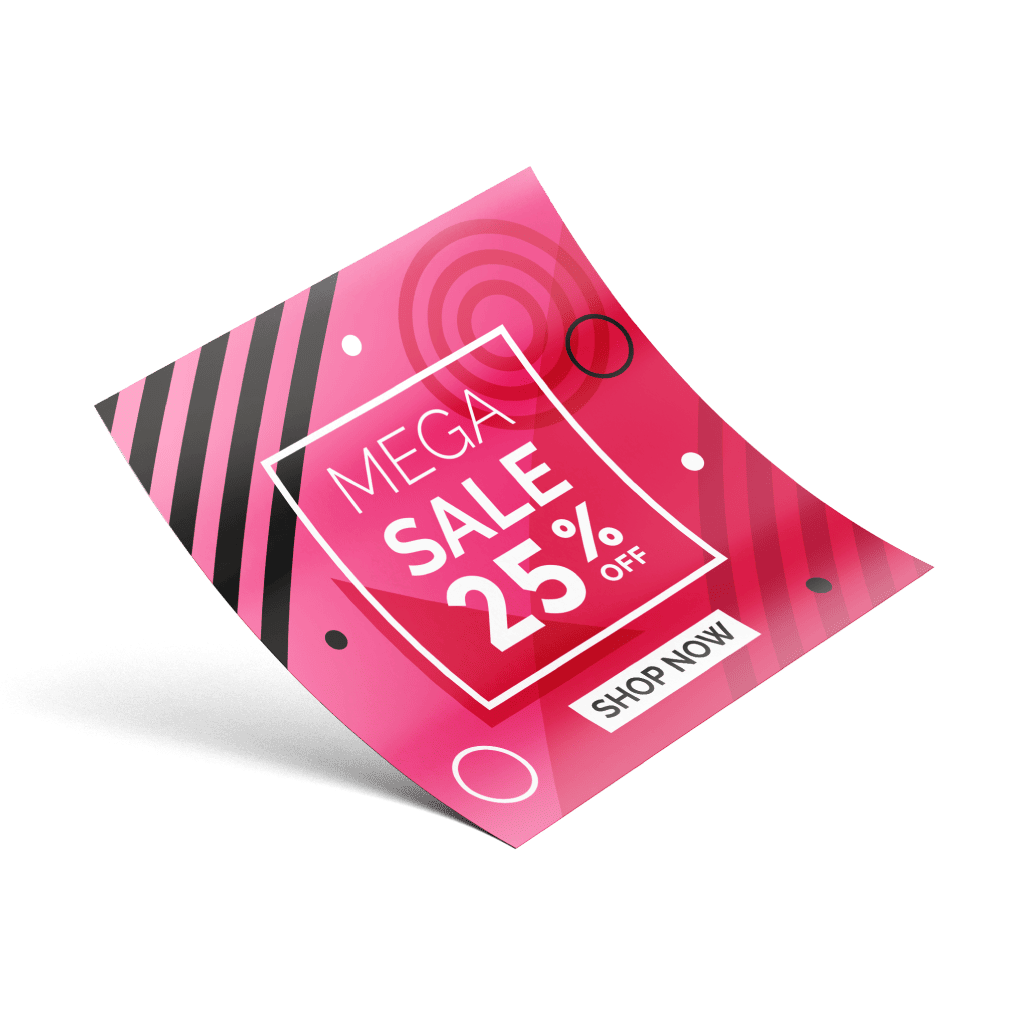Benefits of Wall Stickers
Durable and Stylish Decor for Your Business
Cost Effective Branding Solution
Boost Your Brand’s Visibility
Wall stickers are an excellent way to transform empty walls into captivating and professional spaces for your business. If you want to stand out against the competition, wall stickers not only add aesthetic value, but also serve as a cost-effective branding tool. Businesses in Singapore frequently use wall vinyls to add brand consistency across stores and offices, making their brand more memorable and visually appealing.
We offer a wide range of wall sticker printing options in Singapore. Whether you need personalized designs or large advertising wall decals in Singapore, our wall stickers are the ideal solution to attract attention and leave a memorable impression on any customer walking through your doors.
Please follow our artwork preparation guidelines to ensure that your artwork file is set up correctly.
-
1. Add 3 mm of bleed
During the production of paper products, slight cutting imperfections are to be expected - cutting can be off by a couple of millimeters from the cutting line. To allow leeway for such imperfections, you should add 3 mm of bleed on all edges of your artwork. Make sure all colors, background pictures, and elements extend to the edge of the bleed area, to avoid the appearance of white borders on certain edges after cutting. Learn more how to set up the bleed here.
-
2. Keep your content within a 3 mm safety margin
To ensure that no important elements (text, graphics, images) get cut off from your paper product, make sure to keep such elements at least 3 mm away from the edge of your finished product dimensions. Click here to know how to set up 3 mm safety margin.
-
3. Fit your artwork to the printable area
Ensure that the artwork files that you upload are compatible with the printable area of the product that you wish to order. You can find details about printable area inside the product configurator by clicking on the images.
-
4. Use CMYK colour mode
-
5. Use an image resolution of at least 300 DPI
To avoid blurriness, use only images and graphics that have a resolution of 300 DPI or more at actual size. Before sending your files, make sure to embed your images into the file. Read more about how to check the resolution of your assets.
-
6. Use the right values for grey elements
When setting up grey elements, set the black color (K) to a percentage between 0 and 100, and keep all other colors (C, M, and Y) equal to 0%.
-
7. Use the right values for black elements
When setting up black text, thin lines and small elements, use pure black, (i.e. C = 0, M = 0, Y = 0, K = 100). Text, thin lines, and small elements in pure black color should be set to overprint to avoid white gaps around the text. It will give a solid edge to those elements.
-
8. Use maximum 2 colours for lines that are finer than 2 pt
-
9. Convert all fonts to outlines, or embed them in your file
To avoid issues with fonts when submitting your file(s), make sure to convert fonts to outlines, or to embed all fonts when saving to PDF.
-
10. Save and upload your artwork files as PDF/X-1a
-
11. Check for overprint
Make sure that no elements are set on overprint, unless you need them to be.
-
12. Include a die-cut layer
For products that include die-cutting, include a die cut layer in the artwork file.
Our free templates provide you with all the information you need to correctly prepare your artwork files for printing. Simply download the template that matches your desired product configuration.
-
18 x 24 inch - 45.7cm (W) x 60.9cm (H)
-
24 x 24 inch - 60.9cm (W) x 60.9cm (H)
-
30 x 36 inch - 76.2cm (W) x 94.4cm (H)
-
36 x 36 inch - 94.4cm (W) x 94.4cm (H)
-
36 x 42 inch - 94.4cm (W) x106.6cm (H)
-
42 x 42 inch - 106.6cm (W) x106.6cm (H)
If you have any questions about the product and ordering process, please have a look at our Frequently Asked Questions (FAQ) Click here!. If can't find your question in our FAQ section, you can reach our friendly customer support on +65 3159 3042.
-
1.
What is the fastest delivery for n?
The fastest delivery time for n is d. Please note that you have to submit your order before 11:00 AM (AEST). Late payment or upload of your artwork might further delay your order. If you select Online Proof or Digital Proof Print during the checkout process, the production will only begin after your approval.
-
2.
How will my product be delivered?
All of our products are delivered in a securely packed cardboard box.
-
3.
I can't find what I'm looking for. Can I request a quote?
If you can't find what you need, please call our customer service team at the above-mentioned number to help you place an order. You can also request a quote from our customer service team for special product configurations that are not available on our website.
-
4.
How can I upload my files?
Your file can be uploaded either before you checkout and pay, or after. Please note that uploading files late might result in a moved expected delivery date.
-
5.
Which formats can I upload?
The best format for submitting print-ready files is PDF, under the PDF/X-1a standard. Learn how to save your artwork using PDF/X-1a standard in Adobe Illustrator. However you can also upload your file in JPEG, PNG, PSD, EPS, TIFF or AI format for an additional fee of SGD 10.00. Our graphic designers will then convert your file into a print-ready PDF file.
 Wall stickers are decorative adhesive decals designed to be applied to walls, allowing for easy and customizable home or office decoration without damaging the surface. Choose from our standard sizes, each offering its own canvas for creativity.
Wall stickers are decorative adhesive decals designed to be applied to walls, allowing for easy and customizable home or office decoration without damaging the surface. Choose from our standard sizes, each offering its own canvas for creativity. We offer only single sided printing for this product.
We offer only single sided printing for this product. Explore our Gloss White PVC Sticker Material, uniquely tailored to cater to your specific needs and preferences.
Explore our Gloss White PVC Sticker Material, uniquely tailored to cater to your specific needs and preferences.