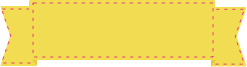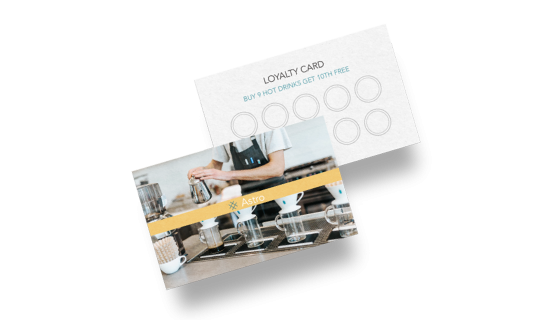For the loyalty cards, our most popular size is 9 x 5.4cm, however should you need a different size we do offer custom sizes options as well.
For the loyalty cards, our most popular size is 9 x 5.4cm, however should you need a different size we do offer custom sizes options as well. How to know I have the right size?
postcard "f you have an artwork, check the size using Adobe Acrobat's 'Check Document Property' feature; find more info here. If you do not have an Artwork file ready, feel free to use any one of the templates provided for the standard sizes. "Should I use inches or cm?
Our standard unit is inches; feel free to convert your artwork from different units. Select single or double-sided printing for your product.
Select single or double-sided printing for your product.How to choose your option?
For single-sided printing, choose if the second page is blank. Opt for double-sided printing if both sides have content, including the page with lines as artwork.What's more popular?
For a popular choice, opt for printing on both sides, to print lines to provide a written area. Unsure? Refer to our backside printing sample artwork. Explore our diverse range of materials, each tailored to meet your specific project needs.
Explore our diverse range of materials, each tailored to meet your specific project needs.Wondering how to choose the right material for your design?
We offer all materials within the Ivory texture gallery. For a more budget friendly option, you can opt for our 250gsm Ivory Card while retaining the feel of the Ivory texture. However, for a more premium feel, the slightly more rigid 300gsm Ivory Card is a popular option as well. We offer rounded corner cutting finish for this product!
We offer rounded corner cutting finish for this product! Why rounded corner?
Choose rounded corner for a more specialised look compared to the standard card shape. Able to communicate certain amount of effort put into your item to create a good impression for your brand.Choose a Quantity & Delivery Date