When using images in your artwork, you should do so carefully. Just because the images in the artwork look good on the monitor, it does not necessarily mean they will look good on the final printed product. Please note, that all images should be in CMYK colour mode and not in RGB colour mode.
Images can be basically one of two types: bitmap images and vector images. Bitmap images are stored as a series of tiny dots called pixels. These pixels are arranged together in a pattern to form an image. When you zoom into the image you will eventually start seeing the individual pixels that make up the image. In comparison, vector images are not based on pixels, but on mathematical formulas that draw certain lines and curves. When you zoom into a vector image, it is just as sharp as the image in original size.
To ensure the sharpness of bitmap images you should check the resolution (DPI) of the bitmap images in the artwork. DPI measures the amount of pixels per inch.
See the example below:
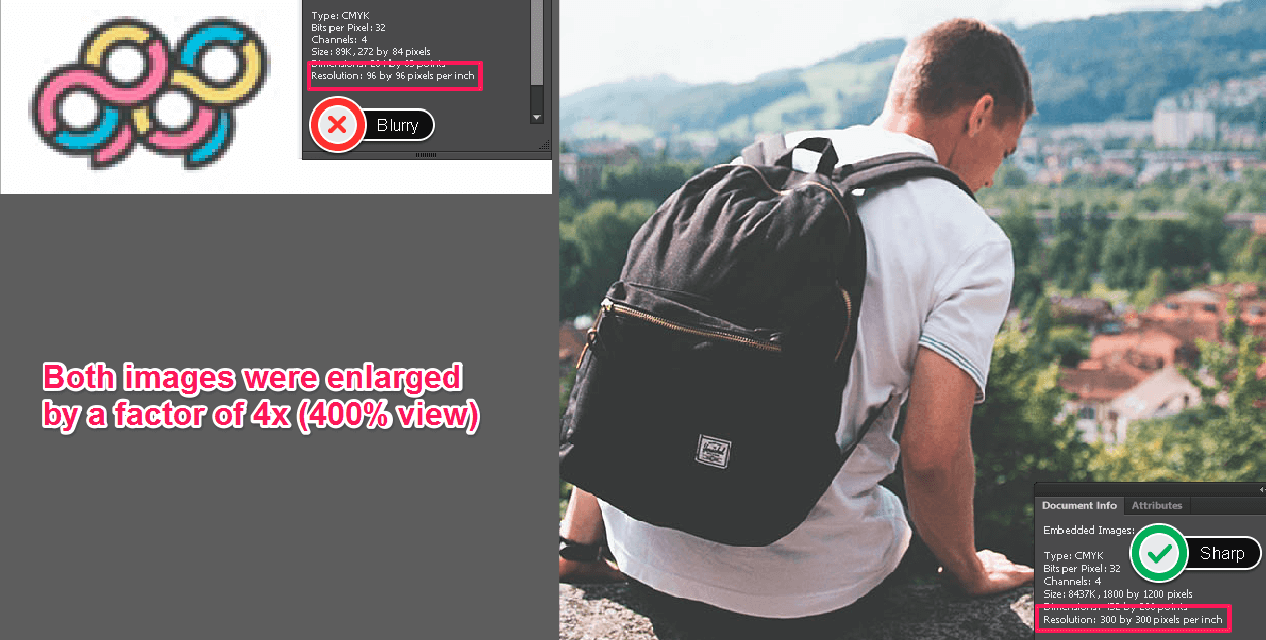
On the left, we can see a bitmap image with a resolution of 96 pixels per inch, while on the right we can see another image with 300 pixels per inch. You can clearly see, that the picture quality of the left image suffers due to the low resolution of just 96 dpi. It appears blurred and not as sharp as the second image when magnified.
For printing, please ensure that your bitmap images have a resolution of at least 300 DPI to ensure an optimal printed result.
You can verify the resolution of the bitmap images in your artwork as follows: Open the artwork in Adobe Illustrator and go to Window → Document Info.
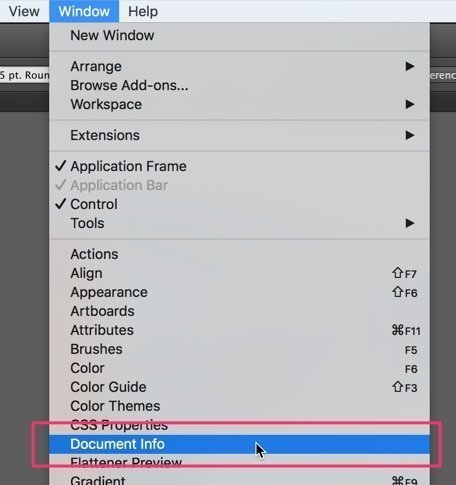
This opens a window where you can check the information of the document in detail. Please click on the More Options button on the top right of the window, and select the Embedded Images option.

Then, select the image you would like to check. The Document Info window will then show the resolution of the image under Resolution.
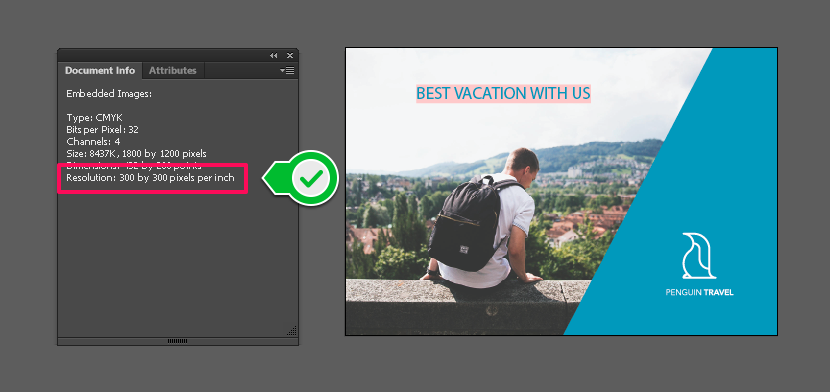
Please make sure that the resolution is at least 300 x 300 pixels per inch. If the resolution is lower than that, the image might look pixelated on the printed product.
Please note that there is no way to turn a low-resolution image into a high-resolution image. You need to acquire the bitmap image in a higher resolution and replace it in the artwork.


















