 Low Prices Guaranteed
Low Prices Guaranteed Design Services
Design Services Fast & On-Time Delivery
Fast & On-Time Delivery Credit Terms Available
Credit Terms AvailableCards Now Up to 83% off!
Stickers Now Up to 66% off!
Standard Name Cards Now Up to 52% off!
Free Delivery We offer 48-hours delivery for most of Singapore
Focus on Growing Your Business, and leave the details to us!
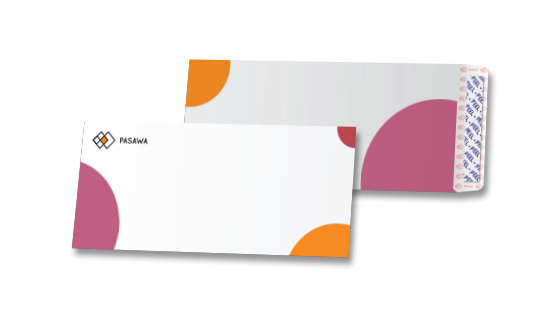
Print Full Bleed Envelopes
Starting from S$221.60
- Information
- Artwork Preparation
- Templates
- FAQ
Benefits of Customized Envelopes
Build A Trustworthy Reputation
Stand Out Among Regular Mail
Higher Opening Rates
If you want to maximise the effect of your direct mail campaigns, print branded envelopes. Every time you need to send a letter, leaflet, invoice, or any other corporate correspondence, use Full Bleed Envelopes to let the receivers know where their mail is coming from. This will prevent your letters from being tossed away.
With Gogoprint, you can choose from numerous branded envelope printing options. Place your order and get free delivery in Malaysia.
Please follow our artwork preparation guidelines to ensure that your artwork file is set up correctly.
-
1. Add 3 mm of bleed
During the production of paper products, slight cutting imperfections are to be expected - cutting can be off by a couple of millimeters from the cutting line. To allow leeway for such imperfections, you should add 3 mm of bleed on all edges of your artwork. Make sure all colors, background pictures, and elements extend to the edge of the bleed area, to avoid the appearance of white borders on certain edges after cutting. Learn more how to set up the bleed here.
-
2. Keep your content within a 3 mm safety margin
To ensure that no important elements (text, graphics, images) get cut off from your paper product, make sure to keep such elements at least 3 mm away from the edge of your finished product dimensions. Click here to know how to set up 3 mm safety margin.
-
3. Use CMYK colour mode
Except for silkscreen and pad printing, files should be prepared in CMYK colour mode. Keep in mind that if the setup is wrong, colours on the finished product may differ from the file you sent. Here is how to set your artwork to CMYK colour mode in Adobe Illustrator.
-
4. Use spot colors
The artwork of your n should only contain spot colors and should not exceed the number of spot colors selected in the product configuration. Read more about how to convert CMYK colors to spot colors.
-
5. Use an image resolution of at least 300 DPI
To avoid blurriness, use only images and graphics that have a resolution of 300 DPI or more at actual size. Before sending your files, make sure to embed your images into the file. Read more about how to check the resolution of your assets.
-
6. Use the right values for grey elements
When setting up grey elements, set the black color (K) to a percentage between 0 and 100, and keep all other colors (C, M, and Y) equal to 0%.
-
7. Use the right values for black elements
When setting up black text, thin lines and small elements, use pure black, (i.e. C = 0, M = 0, Y = 0, K = 100). Text, thin lines, and small elements in pure black color should be set to overprint to avoid white gaps around the text. It will give a solid edge to those elements.
-
8. Use maximum 2 colours for lines that are finer than 2 pt
If lines are 2 pt thick or less, use only 1 or 2 colours. 4 colours may be used for thicker lines.
-
9. Convert all fonts to outlines, or embed them in your file
To avoid issues with fonts when submitting your file(s), make sure to convert fonts to outlines, or to embed all fonts when saving to PDF.
-
10. Save and upload your artwork files as PDF/X-1a
The best format for submitting print-ready files is PDF, under the PDF/X-1a standard. Where possible, submit your files in PDF format. See why PDF/X-1a is the right format for printing.
-
11. Check for overprint
Make sure that no elements are set on overprint, unless you need them to be.
Our free templates provide you with all the information you need to correctly prepare your artwork files for printing. Simply download the template that matches your desired product configuration.
If you have any questions about the product and ordering process, please have a look at our Frequently Asked Questions (FAQ) Click here!. If can't find your question in our FAQ section, you can reach our friendly customer support on +65 3159 3042.
-
1. What is the fastest delivery for n?
The fastest delivery time for n is d. Please note that you have to submit your order before 12:00 PM. Late payment or upload of your artwork might further delay your order.
-
2. How will my product be delivered?
All of our products are delivered in a securely packed cardboard box.
-
3. I can't find what I'm looking for. Can I request a quote?
If you can't find what you need, please call our customer service team at the above-mentioned number to help you place an order. You can also request a quote from our customer service team for special product configurations that are not available on our website.
-
4. How can I upload my files?
Your file can be uploaded either before you checkout and pay, or after. Please note that uploading files late might result in a moved expected delivery date.
-
5. Which formats can I upload?
For n, please upload your files using the PDF or AI file format.
ggp in apac
contact us
- Gogoprint (Singapore) Pte. Ltd.
2 Venture Dr,
#19-18 Vision Exchange
Singapore 608526
Email: [email protected]
Phone: +65 3159 3042
WA: 6531593042
Mon - Fri, 9:00AM to 6:00PM Sat, 10:30AM to 3:00PM)
- Gogoprint (Singapore) Pte. Ltd.
2 Venture Dr,
#19-18 Vision Exchange
Singapore 608526
E-mail:2 Venture Dr,
#19-18 Vision Exchange
Singapore 608526
Phone: +65 3159 3042
WA: 6531593042
Mon - Fri, 9:00AM to 6:00PM Sat, 10:30AM to 3:00PM)




© 2015-2024 All Rights Reserved by Gogoprint, Inc.







