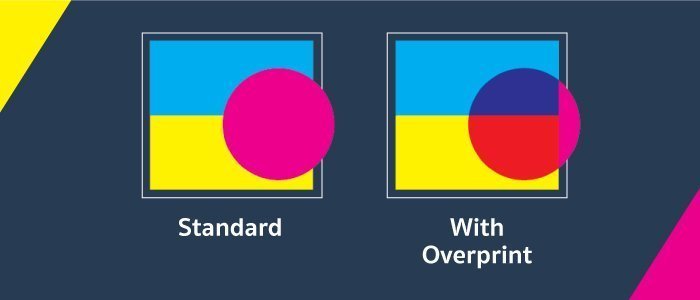
What is Overprint?
Overprint is a function that you can activate or deactivate in your design software, which basically entails that one colour gets printed over another colour in your artwork. When used intentionally, overprint represents an additional way to create artwork that is visually interesting and distinctive. However, if overprint is turned on without you realizing it, you will probably end up with prints that look significantly different from what you expected when designing them.
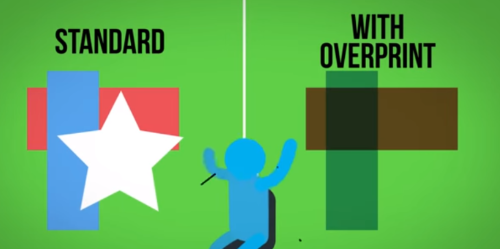
Why Should You Care About Overprint?
Understanding overprint is crucial for designers and printers alike. The feature can act as a double-edged sword. When used wisely, it can add complexity and depth to your design. But, when overlooked, it can result in flawed prints, waste of resources, and disappointed clients. Therefore, being aware of how to use this feature can save you from unnecessary stress and added costs.
How Does Overprint Work?
Basically, if overprint is turned off for your artwork, the colour underneath will be “knocked out” so that there is no colour mixing, and only the colour on top will actually be printed. In other terms, with overprint turned off, only the top colour is printed on the paper when multiple colours are superposed in the artwork. On the contrary, when overprint is turned on, the colour underneath gets printed, and the colour on top is printed over it as a second layer.
With the bottom colour knocked out, this artwork:
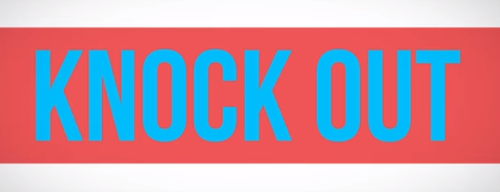
Can be seen like this:
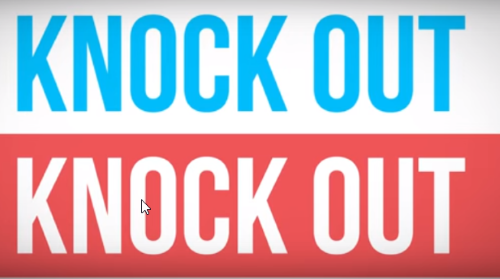
When the bottom colours are knocked out, colour mixing is not possible and therefore the only colour printed on the paper is the top one. With overprint turned on, the superposed colours mix, creating a colour that is different from the top.
Potential Pitfalls and How to Avoid Them
Sometimes the knockout behind dark colours can be seen if printing equipment is not set up perfectly, in which cases it’s better to turn overprint on. Turning on overprint is usually done to create visually special effects and to print black over lighter colours.
It's important to keep in mind that printing equipment varies in quality and setup. Therefore, consult with your printing service provider to determine whether your artwork is suitable for overprinting or if adjustments are necessary.
Managing Overprint Settings
To manage the Overprint setting in Adobe Illustrator, open your artwork and go to Window > Attributes to select the options. Overprint can also be simulated in Adobe Acrobat by selecting Output Preview.
Beyond Adobe Illustrator, other design software like CorelDraw and InDesign also offer options for managing overprint settings. Always refer to the software's manual or online help resources to ensure that you're setting it up correctly.
Conclusion
Setting up artwork files for printing can be tricky, and unexpected outcomes occur frequently. At Gogoprint we want to help you to avoid this, and therefore try to cover most of the problem areas in blog articles. Keep posted and check our blog on a regular basis for help and tips about online printing, artwork design and closing, and print marketing in general.
In the fast-paced world of digital design and printing, understanding the nuances of features like overprint can give you an edge. It's not just about creating beautiful designs, but also about mastering the technical aspects that transform your digital artwork into stunning printed material.


















